CARLA Simulator - Python API (Basic)
A Step-By-Step Tutorial that uses 3 Simple Examples to help you get familiar with CARLA APIs.

CARLA Installation
CARLA (Unreal Engine) is an open-source simulator for autonomous driving research. You can find the latest version of CARLA on the GitHub release page. At the time of writing, the latest version is v0.9.14.
https://github.com/carla-simulator/carla/releases
The installation of CARLA is straightforward: download the package that matches your operating system (Linux / Windows) and then extract the package.
1Release 0.9.14:
2
3- [Ubuntu] CARLA_0.9.14.tar.gz
4- [Ubuntu] AdditionalMaps_0.9.14.tar.gz
5
6- [Windows] CARLA_0.9.14.zip
7- [Windows] AdditionalMaps_0.9.14.zip
CARLA provides 12 Town maps in total, while Town06, Town07, and Town10 are released in separate tar/zip files. You can install additional maps by extracting the AdditionalMaps.zip file to the CARLA root folder. A full installation of CARLA costs ~20GB, including additional maps.
It is also possible to install CARLA via
sudo apt-get install carla-simulator. But I prefer to use the latest release on GitHub.The CARLA Simulator can be launched using:
1# Start the CARLA Simulator (high quality)
2./CarlaUE4.sh -quality-level=epic -resx=800 -resy=600
3
4# If you don't have a powerful GPU (low quality)
5./CarlaUE4.sh -quality-level=low -resx=800 -resy=600
By default, the simulator launches a spectator with an empty world (no pedestrian, no driving vehicle). You can navigate around using the keyboard (WASDQE) and mouse.
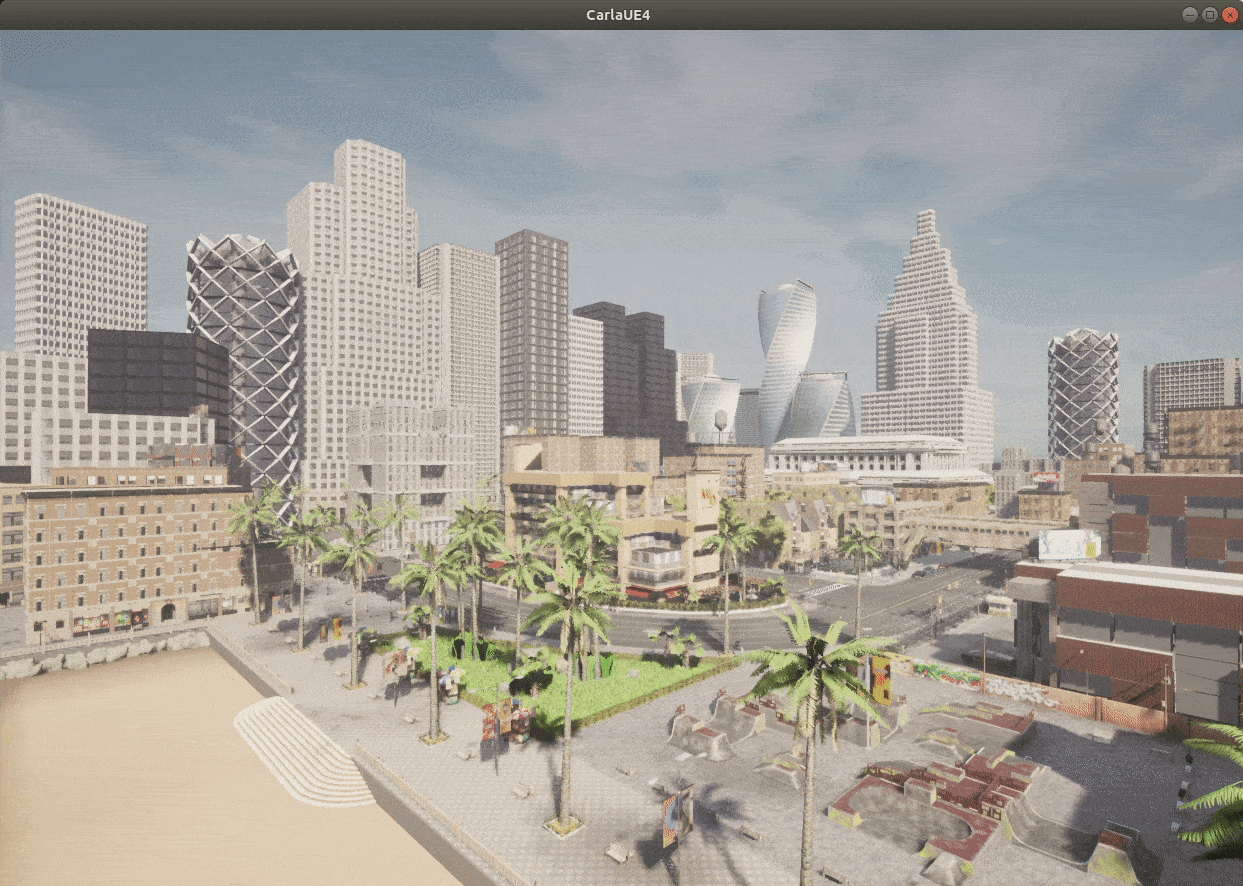
Next, let’s spawn some pedestrians and vehicles using the python client library.
Python Client Library
The python client library is available on pypi, which can be installed using pip.
1pip install carla==0.9.14
CARLA provides implementations of several autonomous driving agents that can do planning and control. To use the agent module, we need to update environment variables.
1# Append to ~/.bashrc
2export CARLA_ROOT=/home/wuhanstudio/CARLA_0.9.14
3export PYTHONPATH="${CARLA_ROOT}/PythonAPI/carla/"
Next, let’s write some Python code to interact with CARLA Simulator.
The following examples use CARLA v0.9.14, but they also work with other versions that have compatible APIs. The source code is available on GitHub: Source Code.
Example 01: Get Started
First, let’s clone the GitHub repo.
1git clone https://github.com/wuhanstudio/carla-tutorial
The first example 01_get_started.py (~10 lines of code) spawns a vehicle in autopilot mode, and the spectator automatically follows the vehicle.

1python 01_get_started.py
The implementation is quite simple. We first connect to the CARLA Simulator listening on port 2000.
1# Connect to CARLA
2client = carla.Client('localhost', 2000)
3world = client.get_world()
Then we get the blueprint of a vehicle from the library. If you are an Unreal game developer, you should find it familiar.
1# Get a vehicle from the library
2bp_lib = world.get_blueprint_library()
3vehicle_bp = bp_lib.find('vehicle.lincoln.mkz_2020')
Finally, we can spawn a vehicle at a desired location and set the vehicle to be in autopilot mode. The CARLA Simulator provides a series of suggested spawn points which can be obtained using the function get_spawn_points().
1# Get a spawn point
2spawn_points = world.get_map().get_spawn_points()
3
4# Spawn a vehicle
5vehicle = world.try_spawn_actor(vehicle_bp, random.choice(spawn_points))
6
7# Autopilot
8vehicle.set_autopilot(True)
Since the spawned vehicle is driving around, we need to update the spectator viewpoint constantly in a while loop to follow the vehicle.
1# Get world spectator
2spectator = world.get_spectator()
3
4while True:
5 transform = carla.Transform(vehicle.get_transform().transform(carla.Location(x=-4,z=2.5)),vehicle.get_transform().rotation)
6 spectator.set_transform(transform)
7 time.sleep(0.005)
The last thing I would like to mention is that: Do not forget to destroy the vehicle before terminating the program.
1vehicle.destroy()
If you forget to destroy the vehicle, the street can get crowded fast.
Example 02: Synchronous Mode
In the first example, CARLA runs in asynchronous mode, which means the simulator runs as fast as possible, without waiting for the client.
The first example updates the viewpoint of the spectator in a while loop. If the client runs so slow that the viewpoint is updated every one second (time.sleep(1)). We can clearly see that the update of the viewpoint lags behind the vehicle.

In other words, if the simulation runs faster than the client in asynchronous mode, the client can be too slow to follow the vehicle.
We can use the synchronous mode to solve this problem. In synchronous mode, the server waits for a client tick before updating the simulation step, which means the vehicle won’t update until the client updates the viewpoint and sends a tick signal.
As you can see in the video below, the client’s viewpoint synchronously follows the vehicle.

1python 02_sync_mode.py
In a multiclient architecture, only one client should tick. Many client ticks will create inconsistencies between server and clients.
We can change the simulation mode by updating world settings:
1# Set up the simulator in synchronous mode
2settings = world.get_settings()
3settings.synchronous_mode = True # Enables synchronous mode
4settings.fixed_delta_seconds = 0.05
5world.apply_settings(settings)
Don’t forget to change the mode back to synchronous before terminating the program. Because if the simulation runs in synchronous mode, and no client sends out tick signals, the spectator will stop the simulation and freeze.
1settings = world.get_settings()
2settings.synchronous_mode = False # Disables synchronous mode
3settings.fixed_delta_seconds = None
4world.apply_settings(settings)
Example 03: RGB Camera
In the first example, we covered how to spawn and follow a vehicle, while the second example focused on the difference between asynchronous and synchronous modes. In autonomous driving applications, accurate object detection and tracking play a vital role in perception that help the vehicle understand the environment. Now, let’s attach a camera to the vehicle and utilize OpenCV to display the captured images.

1python 03_RGB_camera.py
Similar to the vehicle spawning, we first get the blueprint of an RGB camera from the library. CARLA offers support for various camera types, and we’ll explore additional options in the next example. The camera floats behind the vehicle (carla.Location(x=-5, z=3)) and looks downward (carla.Rotation(pitch=-20)). During camera spawning, we can specify its attachment to the vehicle using the parameter attach_to=vehicle.
1## Part 2
2
3# Create a camera floating behind the vehicle
4camera_init_trans = carla.Transform(carla.Location(x=-5, z=3), carla.Rotation(pitch=-20))
5
6# Create a RGB camera
7rgb_camera_bp = world.get_blueprint_library().find('sensor.camera.rgb')
8camera = world.spawn_actor(rgb_camera_bp, camera_init_trans, attach_to=vehicle)
It is also possible to change the camera’s attributes, such as FOV (Field of View) and shutter speed (see Documentations). We can get the camera’s resolution using the function get_attribute().
1# Get gamera dimensions and initialise dictionary
2image_w = rgb_camera_bp.get_attribute("image_size_x").as_int()
3image_h = rgb_camera_bp.get_attribute("image_size_y").as_int()
To receive image data from the camera, we need to define a callback function. This function is invoked whenever a new image arrives and is responsible for handling the data. Within the callback function, we store the image data using the Queue data structure. The function put() allows us to add an image to the Queue, while ‘get()’ enables retrieving the image data.
1# Callback stores sensor data in a dictionary for use outside callback
2def camera_callback(image, rgb_image_queue):
3 rgb_image_queue.put(np.reshape(np.copy(image.raw_data), (image.height, image.width, 4)))
4
5# Start camera recording
6rgb_image_queue = queue.Queue()
7camera.listen(lambda image: camera_callback(image, rgb_image_queue))
Lastly, in the while loop, we can retrieve the image data from the Queue and displays the image using cv2.imshow().
1while True:
2 # Display RGB camera image
3 cv2.imshow('RGB Camera', rgb_image_queue.get())
4
5 # Quit if user presses 'q'
6 if cv2.waitKey(1) == ord('q'):
7 clear()
8 break
Similarly, do not forget to stop and destroy the camera before quitting the program.
1# Clear the spawned vehicle and camera
2def clear():
3
4 vehicle.destroy()
5 print('Vehicle Destroyed.')
6
7 camera.stop()
8 camera.destroy()
9 print('Camera Destroyed. Bye!')
10
11 for actor in world.get_actors().filter('*vehicle*'):
12 actor.destroy()
13
14 cv2.destroyAllWindows()
References
- Carla Official Documentation: https://carla.readthedocs.io/en/0.9.14/tutorials/